SuperTRUMP for Salesforce
Online Training
SuperTRUMP for Salesforce Makes Structuring and Pricing Equipment Leases & Loans Simple
Case Studies
The classroom material is cumulative and our case studies are designed to build upon one another. Any given case study may consist of multiple problems. Each case study is accompanied by a series of step-by-step short videos that guide you through each problem. Each case study is available as a PDF file to download and print, or you can follow along on your monitor.
We've uploaded unique SuperTRUMP templates (available in the How to Use a Case Study Template section below) for you to work through all of the case studies. These will need to be downloaded and placed into your Template/Parameter File folder.
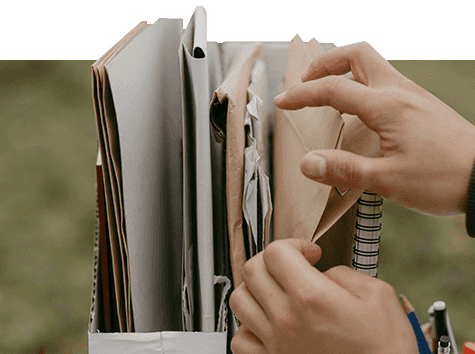
How to Use a Case Study Template:
To complete the case studies, training templates - available at the right of this section - must be uploaded into SuperTRUMP for Salesforce.
- First, select the App Launcher icon and then select SuperTRUMP Templates.
- To see your existing templates, select the All list view. Review the existing templates to make sure you have not already uploaded the needed template.
- Select New SuperTRUMP Template button.
- Enter the new template's Salesforce name. This can be different from the template file name. Then select Save.
- Next select files to upload. Select the Related tab then Upload Files. Alternatively, you can drag files to the box under Notes and Attachments.
Using the case study PDF, follow the step-by-step for each problem. You can reference the videos if you need extra support.
- Read the Objective and Introduction to each case study.
- Read the Overview and Description Highlights of each problem.
- Follow the Step-by-Step rather than filling in numbers from the Quick Screen.
- Print the reports suggested.
- Read the Comments and Notes throughout the case studies.
Please reference the following training templates for the Case Studies below
